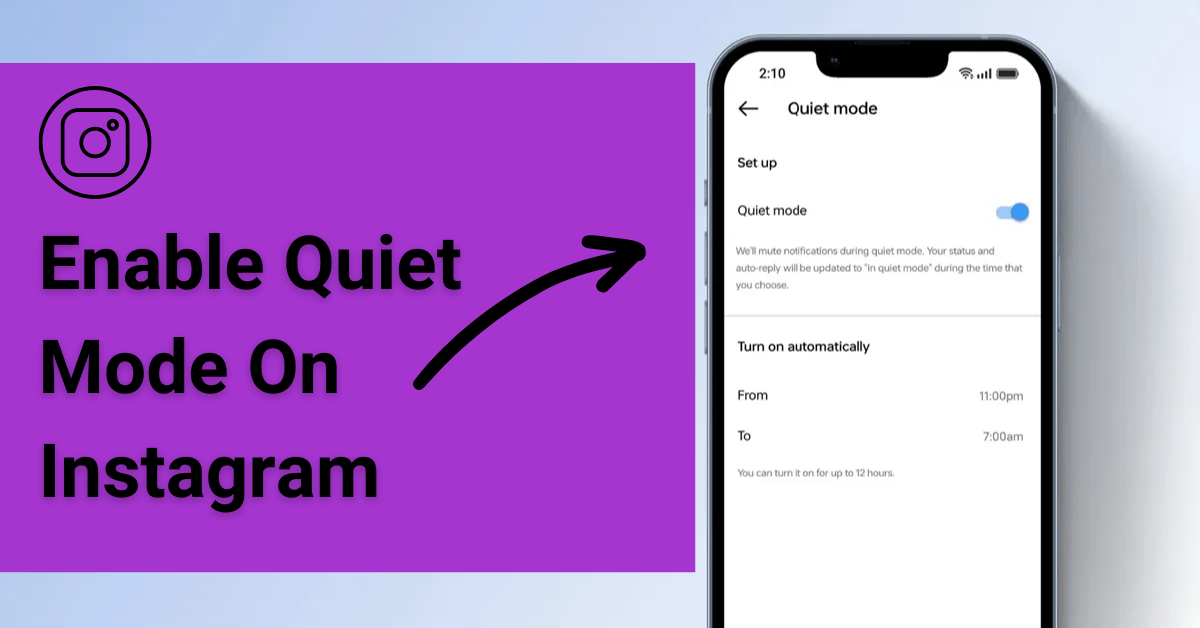Learn how Quiet Mode in Instagram can help manage notifications and improve focus. Managing notifications and online presence can sometimes feel overwhelming in an age where digital connectivity is at its peak. Instagram, known for its vibrant community and continuous updates, has introduced a feature designed to help users manage their time and mental health more effectively.
This feature, known as “Quiet Mode“, aims to aid users in minimizing distractions without completely disconnecting. In this blog post, we’ll discuss what is Quiet Mode in Instagram, its benefits, and how you can use it to enhance your Instagram experience.
What is Quiet Mode In Instagram?
Instagram has a Quiet Mode feature that can help you manage your notifications. It’s helpful to ensure your social media activity is consistent with your daily routine. When you turn on Quiet Mode, Instagram will reduce the notifications you receive, and your status will show as “In quiet mode” to others.
This feature is designed to help you take control of your social media use and avoid getting overwhelmed by notifications. Quiet Mode can create a better balance between your online and offline life, leading to a healthier digital lifestyle.
Benefits of Quiet Mode
The primary benefit of Quiet Mode is its ability to help users manage distractions. By muting notifications, users can focus on tasks without constantly interrupting social media alerts, which can be particularly useful during work hours, study sessions, or designated relaxation times. Additionally, Quiet Mode supports mental health by reducing the pressure to respond immediately, thus fostering a healthier relationship with social media.
How to Enable Quiet Mode on Instagram
Activating Quiet Mode is straightforward. Here’s a step-by-step guide to help you get started:
Step 1 → Open Instagram: Launch the app on your device.
Step 2 → Go to Your Profile: Tap on your profile picture in the bottom right to visit your profile.
Step 3 → Access Settings: Tap on the three lines in the top right corner, then select ‘Settings.’
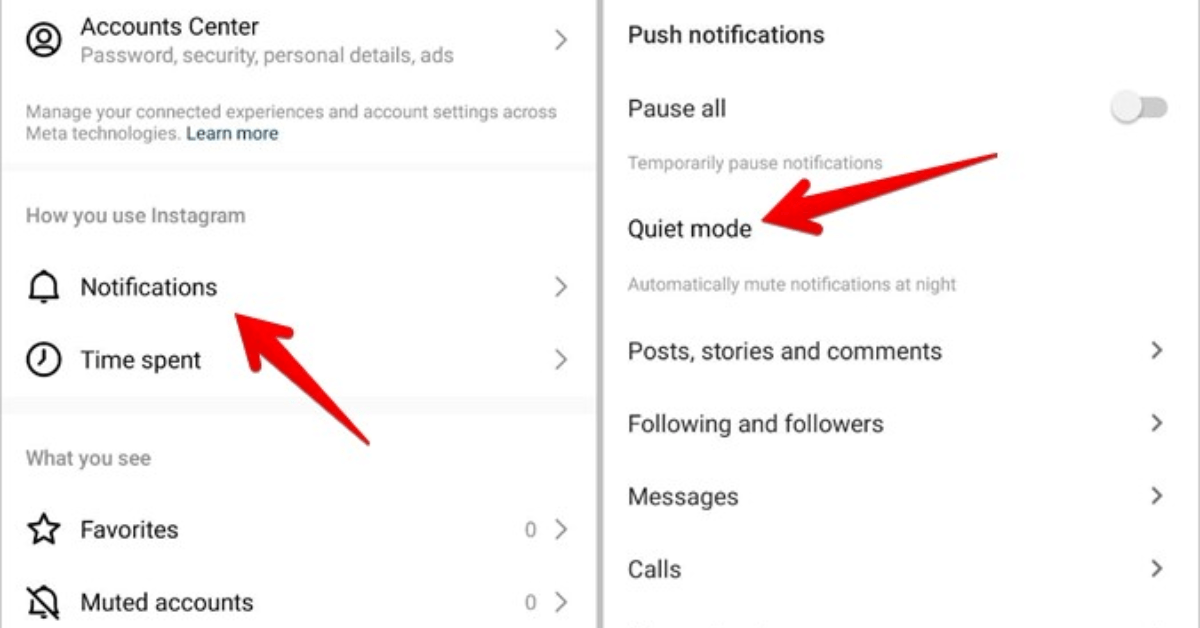
Step 4 → Enter the Notification Section: Then find “Notification” and tap on it.
Step 5 → Find Quiet Mode: Within the Notification settings, you will find an option for Quiet Mode. Tap on it.
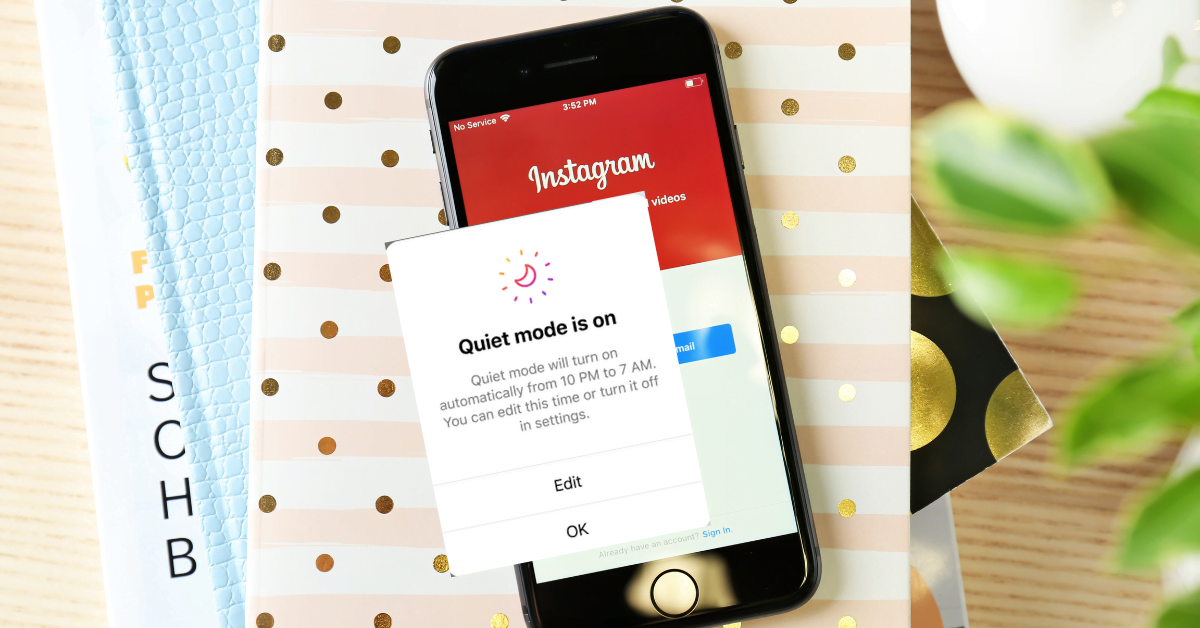
Step 6 → Activate Quiet Mode: Toggle the switch to enable Quiet Mode. Here, you can customize the specific times when it should be active.
Configuring Quiet Mode Settings
Quiet Mode is not a one-size-fits-all feature; it allows for customization:
- Set Specific Times: You can schedule Quiet Mode to automatically turn on during hours you typically need focus, such as during school or late at night.
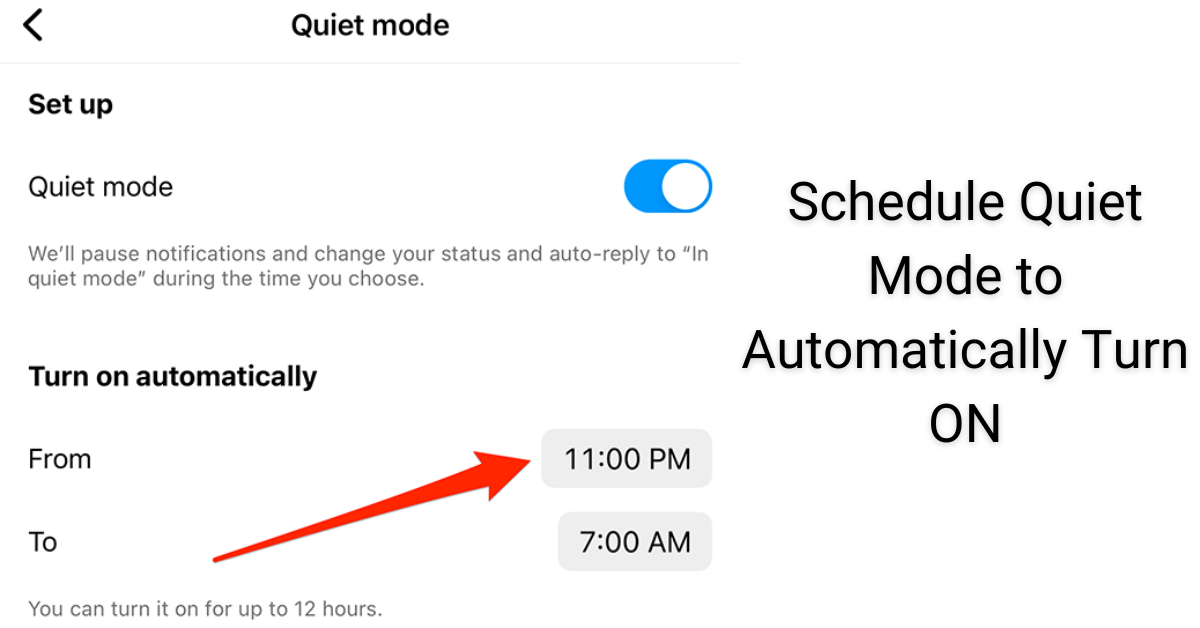
- Choose What Notifications to Mute: Decide if you want to mute all notifications or only select ones.
Experiment with different settings to find the best for your lifestyle and daily routine.
If you want to turn off this mode, follow the same steps as discussed above and make the toggle button to off mode.
How to Use Quiet Mode Effectively
To make the most out of Quiet Mode, consider the following practices:
- Use it during high-productivity periods: Enable Quiet Mode during work or study to minimize distractions.
- Inform close contacts: Let your friends and family know about Quiet Mode so they understand your delayed responses.
- Evaluate your usage: Regularly review how Quiet Mode affects your Instagram usage and adjust the settings if necessary.
Limitations and Considerations
While Quiet Mode is beneficial, it’s not without its limitations. For Example, you may still receive some crucial notifications, and there is a risk of missing important messages. It’s essential to balance the use of Quiet Mode to ensure it doesn’t hinder your personal or professional life.
How to Pause all Notifications on Instagram
You have the option to temporarily pause all notifications on demand for a maximum of 8 hours at a time, if you need to block Instagram notification for more than 12 hours. To carry out these steps:
- Launch the Instagram application
- Press the icon for your profile in the lower-right corner.
- On your profile page, tap the menu icon in the upper-right corner.
- Select Notifications.
- Toggle Pause for all
- Choose a time window of 15 minutes to 8 hours to pause all Instagram notifications.
We have much more control over our digital lives and the amount of time we spend online thanks to features like Quiet mode. We’d advise turning on the feature by default because it can be very helpful at night to give us time to unwind before going to bed.
Conclusion
Instagram Quiet Mode is a significant step towards helping users maintain a balanced approach to social media usage. By allowing you to mute notifications and set boundaries, Instagram acknowledges the importance of digital well-being. As you explore this feature, consider how it can best serve your needs and help create a more mindful online experience.
Have you tried using Quiet Mode on Instagram yet? Share your experiences in the comments below. If you found this post helpful, share our blog for more insights and tips on managing your digital life effectively.
Other Blog Posts
FAQ's
Instagram users who send you private messages can opt-in to receive automatic response warnings of inactivity and notification pauses when they use the Quiet Mode feature. In other words, the status is updated from active to inactive.
The individuals how try to message you will be sent a notification stating that status of the profile is changed to “In Quiet Mode.” The message you receive will be seen once the quiet mode is turned off.
Messages that won’t trigger a notification are what we mean by silent. Thus, instead of alerting the recipient, you can send something that they will see when they choose to open the app. Try/silent is the feature, and it works great if your message isn’t urgent.
Instagram Quiet Mode is not available for a single user. You’ll have to manually mute them each time, but that’s the best you can do.
There are a few different ways on Instagram to mute someone if you don’t want to see their posts in your feed, stories at the top of your feed, or incoming messages. They won’t be aware that you muted them on Instagram. Remember that unfollowing someone is not the same as muting them.