Problem: You want to manage the encryption settings of your WhatsApp messages for easier data handling and monitoring but aren’t sure how to go about it.
Agitation: While WhatsApp’s end-to-end encryption ensures privacy, it can complicate compliance with data monitoring and regulatory requirements. You may find it challenging to track and store communication data effectively for personal or business reasons.
Solution: This guide will walk you through the steps to manage and potentially disable end-to-end encryption on WhatsApp, providing clarity on what is possible and what is not within the current framework.
Understanding WhatsApp’s End-to-End Encryption
End-to-End Encryption (E2EE) means that only you and the person you’re communicating with can read the messages. Not even WhatsApp can decipher these messages. This high level of privacy ensures that your conversations remain secure from eavesdroppers.
How to Disable End-to-End Encryption in WhatsApp and Why Do You Want To?
While end-to-end encryption is crucial for privacy, certain scenarios might prompt you to seek ways to manage or disable it:
- Compliance Requirements: Businesses might need to monitor communications for compliance with regulatory standards.
- Data Recovery: Easier access to chat history for recovery and backup purposes.
- Monitoring: Parents might want to monitor their children’s activities for safety reasons.
The Reality: Can You Disable End-to-End Encryption on WhatsApp?
As of now, WhatsApp does not provide an option to disable end-to-end encryption. This feature is embedded in the app’s core functionality to ensure user privacy. However, there are some approaches to consider if you need to manage your communication data effectively:
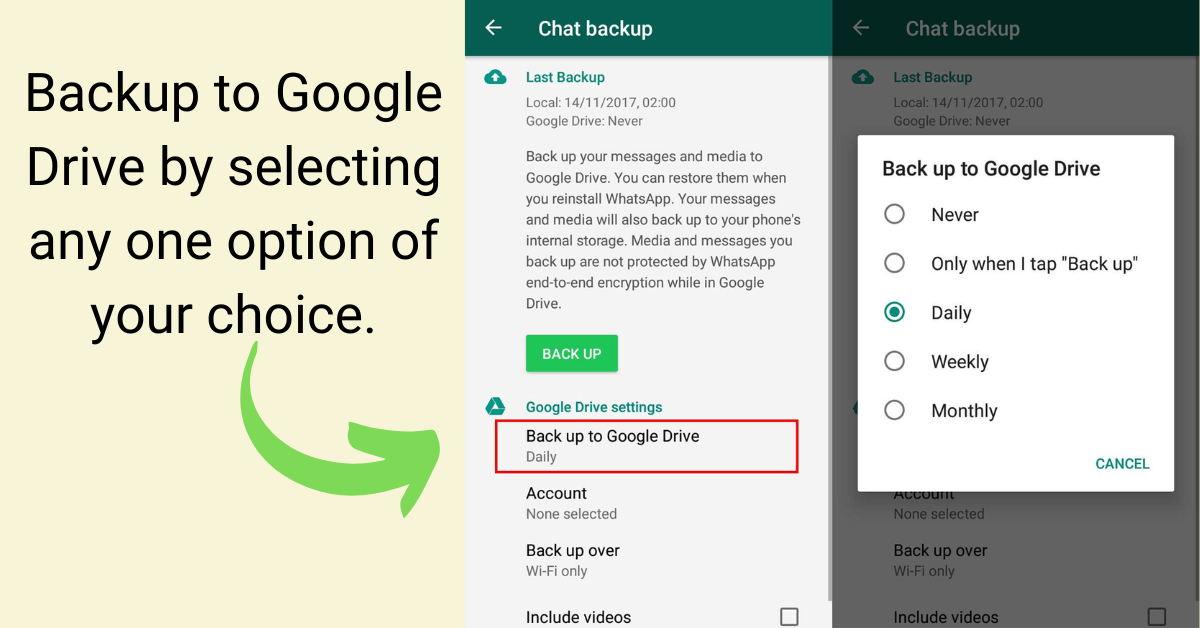
→ Alternative approaches to managing WhatsApp data
- Backup Chats to Cloud Services:
- You can back up your WhatsApp chats to Google Drive (for Android users) or iCloud (for iPhone users). These backups are not end-to-end encrypted, which means they can be accessed if needed.
- Steps:
- Android: Open WhatsApp > Tap More options > Settings > Chats > Chat backup > Back up to Google Drive.
- iPhone: Open WhatsApp > Settings > Chats > Chat Backup > Back Up Now.
- Third-Party Monitoring Apps:
- There are several third-party applications designed for monitoring and tracking WhatsApp messages. These apps can provide insights into WhatsApp usage, though they come with their own set of risks and legal considerations.
- Note: Use these apps responsibly and ensure you comply with legal guidelines to avoid privacy infringements.
- Using WhatsApp Web:
- Accessing WhatsApp through WhatsApp Web can make it easier to monitor and manage messages on a desktop, providing an alternative way to oversee communications.
Case Study: Businesses and Regulatory Compliance
A mid-sized financial firm faced challenges with regulatory compliance due to WhatsApp’s End-to-End Encryption. They adopted a comprehensive approach by regularly backing up chats to cloud storage and using enterprise mobile management (EMM) solutions. These steps allowed them to meet regulatory standards while maintaining a level of privacy for their employees.
Final Thoughts
While disabling end-to-end encryption in WhatsApp is not an option, understanding how to manage your data within the given constraints is essential. Regular backups, responsible use of monitoring tools, and leveraging WhatsApp Web can help you navigate these challenges effectively.
Remember, the primary goal of WhatsApp’s encryption is to protect your privacy, and any approach to managing or monitoring communication data should respect legal and ethical guidelines.
Articles That You Might Like
FAQ's
Launch the Google Messages app, locate your icon picture in the upper right corner, click on it, and then select Message settings, General, RCS chat, and finally, turn off RCS as the second setting from that menu.
Below are the steps to unlock end-to-end encryption:
- On your Android phone, open WhatsApp.
- At the upper right corner, pick the ‘3-dots‘ icon and select settings from the menu.
- Choose ‘Chats’ from the list of options.
- Choose “Chat backup” from the menu that appears.
- Select “End-to-End encrypted backup” by tapping on the option at the bottom.
- On the following screen, tap the “Turn on” button.
- You’ll now be prompted to enter a 64-bit encryption key or add a password. Choose the one that suits your style.
- Click “Create” after entering the key or password. When you do that, the old WhatsApp backup on your Google Drive will be replaced by the new one.
Its pretty easy to stop backing up messages, by selecting Settings → Chats → Chat, and put the frequency on never.
When you use WhatsApp Messenger to chat with someone else, end-to-end encryption is used. With end-to-end encryption, nobody else—not even WhatsApp—can read or hear what is sent; only you and the other person can do so.
