Introduction
How to fix 404 errors issues is a critical skill for both website visitors and owners, as encountering a “404 Not Found” error can disrupt the browsing experience. This HTTP status code indicates that the requested webpage cannot be found on the server, often due to a mistyped URL, a moved or deleted page, or server issues. For users, it creates frustration; for website owners, it can harm user satisfaction and search engine optimization (SEO) performance.
Research suggests that unaddressed 404 errors can increase bounce rates and lower search engine rankings, making it critical to manage them effectively. In this guide, we’ll explore what 404 errors are, why they occur, how to fix them, and how innovative tools like 404 Monetizer can turn these errors into opportunities for engagement and revenue.
What is a 404 Error?
A 404 error is an HTTP status code that signals the server cannot locate the requested resource. It’s one of the most common errors on the internet, often displayed as “404 Not Found” or “Page Not Found.” This error can occur when a user tries to access a page that doesn’t exist, has been moved, or is temporarily unavailable.
For website owners, a high volume of 404 errors can indicate issues with site structure, broken links, or outdated content, all of which can negatively impact user experience and SEO.
Why Do 404 Errors Happen?
Several factors can trigger a 404 error:
- Mistyped URL: Users may enter an incorrect URL in the address bar.
- Moved or Deleted Pages: Pages that have been relocated or removed without proper redirection.
- Broken Links: Internal or external links pointing to non-existent pages.
- Server Issues: Temporary server glitches or misconfigurations.
- Domain Changes: Failure to redirect old URLs after a site relaunch or domain transfer.
These issues can frustrate users and signal to search engines that your site may not be well-maintained, potentially lowering its ranking.
How to Fix 404 Errors as a User
If you encounter a 404 error while browsing, here are practical steps to resolve it:
Step | Action |
Check the URL | Verify the URL for typos or incorrect characters. |
Refresh the Page | Press F5 or click the refresh button to reload the page. |
Search for the Page | Use the website’s search bar or a search engine like Google or Bing. |
Clear Browser Cache | Clear cache and cookies if the error is device-specific (Lifewire Guide). |
Contact the Website | Reach out to the site’s support team via their contact page or social media. |
Use Wayback Machine | Check the Internet Archive’s Wayback Machine to view past versions of the page (Wayback Machine). |
Change DNS Servers | If the entire site is inaccessible, try changing DNS settings (Lifewire DNS Guide). |
These steps can help you navigate around a 404 error and find the content you’re seeking.

How to Fix 404 Errors as a Website Owner
For website owners, addressing 404 errors is essential to maintain a positive user experience and strong SEO performance. Here’s a detailed, step-by-step approach based on industry best practices:
1. Identify Broken URLs
To fix 404 errors, you first need to find them. Several tools can help:
- Google Search Console: Check the Page Indexing Report to identify pages returning 404 errors (Google Search Console).
- SEO Tools: Use tools like Screaming Frog or Ahrefs to crawl your site and detect broken links.
- Bing Webmaster Tools: Access SEO reports to find 404 errors under HTTP 400–499 errors.
- Dead Link Checker: A dedicated tool for identifying broken links (Dead Link Checker).
- W3C Link Checker: Verifies both internal and external links (W3C Link Checker).
- Site Logs: Analyze server logs to pinpoint URLs returning 404 status codes.
2. Set Up 301 Redirects
If a page has been moved or deleted, redirecting the old URL to a relevant page is a best practice:
- 301 Redirect (Permanent): Use for pages that have been permanently moved. For example, redirect example.com/old-page to example.com/new-page.
- 302 Redirect (Temporary): Use for temporary changes, though 301 is preferred for SEO.
- Implementation Methods:
3. Restore or Recreate Missing Pages
If a page was accidentally deleted, consider restoring it:
- Check Backups: Use your site’s backup to restore the missing page.
- Recreate Content: If restoration isn’t possible, recreate the page with the same URL or redirect to a similar page.
- Update Links: Ensure all internal links point to the correct URL.
4. Configure .htaccess File
Issues with the .htaccess file can cause 404 errors, especially on WordPress sites:
- Reset Permalinks: In WordPress, go to Settings > Permalinks and click Save Changes to regenerate the .htaccess file.
- Manual Edit: Use an FTP client like FileZilla to access and edit the .htaccess file, ensuring proper syntax.
- Backup First: Always back up the file before making changes.
5. Fix File Permissions
Incorrect file permissions can trigger 404 errors:
- Check Permissions: Use your hosting control panel or File Manager to ensure files have appropriate read permissions (e.g., 644 for files, 755 for directories).
- Hosting Support: Contact your hosting provider for assistance (Bluehost Support).
6. Check Domain and DNS Settings
Ensure your domain and DNS settings are correct:
- Verify Name Servers: Confirm they point to your hosting provider (e.g., ns1.bluehost.com, ns2.bluehost.com).
- DNS Zone Editor: Check DNS settings in your hosting control panel.
- External Tools: Use MxToolbox to validate DNS configurations.
7. Create a Custom 404 Page
A custom 404 page can improve user experience and reduce bounce rates:
- Design Tips:
- Include a search bar to help users find content.
- Add navigation links to popular pages or the homepage.
- Use a friendly tone and branding elements to maintain consistency.
- Consider adding humor or creativity, like Spotify’s playful 404 page.
- Implementation:
- Create a 404.html or 404.php file in your site’s root directory.
- Edit the .htaccess file to point to the custom page: ErrorDocument 404 /404.html.
- SEO Benefits: A well-designed 404 page signals to search engines that your site is user-friendly, potentially mitigating SEO damage.
8. Monitor and Maintain Your Site
Prevent future 404 errors by:
- Regular Audits: Use tools like Ahrefs or Sitechecker to monitor for broken links.
- Plugins: Install WordPress plugins like Broken Link Checker (Broken Link Checker -> Provided by 404 Monetizer).
- Content Updates: Ensure internal links are updated when restructuring your site.
Turning 404 Errors into Opportunities with 404 Monetizer
Rather than viewing 404 errors as setbacks, you can transform them into opportunities for engagement and revenue. 404 Monetizer offers a unique solution to enhance your 404 pages and optimize your site’s performance.
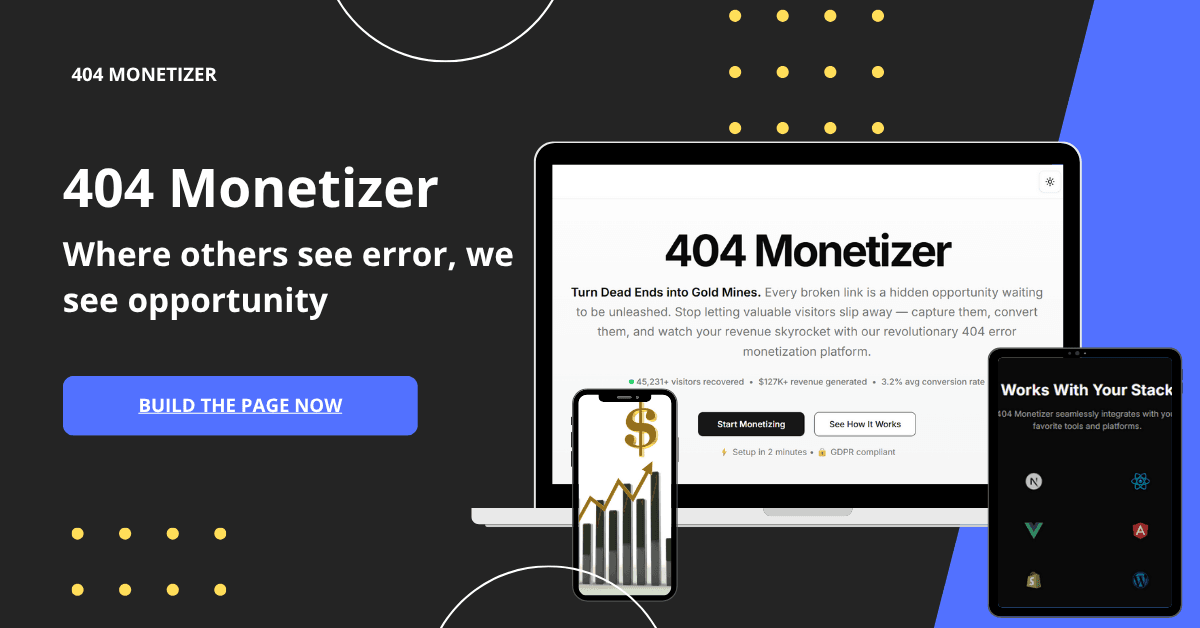
Features of 404 Monetizer
- Custom 404 Page Builder: Create branded, user-friendly 404 pages with navigation options, search bars, or promotional content to keep visitors engaged.
- Analytics Dashboard: Track the frequency and sources of 404 errors to gain insights into user behavior and site structure issues.
- Monetization Opportunities: Display ads or promotions on 404 pages to generate revenue from otherwise lost traffic.
- Pro Features:
- Content Gap Analysis: Identify missing content opportunities to boost traffic.
- Blog Post Enhancer: Use AI-driven suggestions to optimize blog posts for engagement and SEO.
- Broken Links Finder: Automatically detect and fix broken links across your site.
- Premium WordPress Plugins: Access advanced tools to enhance your WordPress site’s SEO and performance.
Why Use 404 Monetizer?
This tool goes beyond fixing 404 errors by turning them into a strategic asset. The analytics feature helps you understand why users are landing on 404 pages, enabling data-driven improvements to your site.
For Pro users, the additional SEO tools provide a comprehensive approach to optimizing content, fixing broken links, and improving search rankings. By integrating 404 Monetizer into your workflow, you can enhance user experience, reduce bounce rates, and potentially generate revenue from error pages.
This tool goes beyond fixing 404 errors by turning them into a strategic asset. The analytics feature helps you understand why users are landing on 404 pages, enabling data-driven improvements to your site.
For Pro users, the additional SEO tools provide a comprehensive approach to optimizing content, fixing broken links, and improving search rankings. By integrating 404 Monetizer into your workflow, you can enhance user experience, reduce bounce rates, and potentially generate revenue from error pages.
Conclusion
404 errors are an inevitable part of the web, but they don’t have to be a dead end. For users, simple steps like checking URLs or clearing caches can resolve the issue.
For website owners, identifying and fixing 404 errors through redirects, custom pages, and regular monitoring is crucial for user satisfaction and SEO. Tools like 404 Monetizer take this a step further by offering ways to create engaging 404 pages, track analytics, and monetize traffic, with additional SEO tools for Pro users.
By addressing 404 errors strategically, you can turn a potential frustration into an opportunity to engage visitors and enhance your site’s performance.